Use Burp with favourite browser
3 min read
Published at: Jan 29, 2024 (Updated at: Jan 29, 2024)
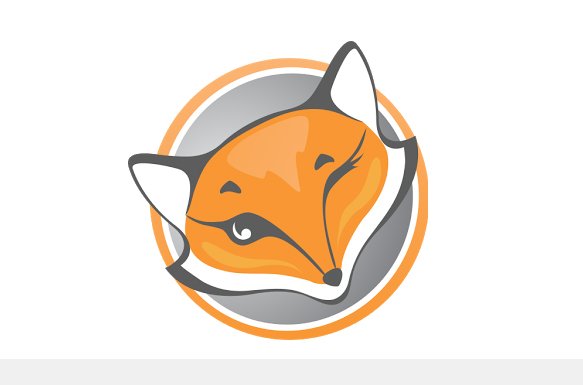
Learn how to use FoxyProxy to start intercepting requests directly from your favourite browser!
Introduction
When using Burp Suite you often use the proxy to capture requests . Whether it is to understand a form, to bruteforce with Intruder, or tamper with a request to see what response you get using Repeater - it requires a captured request.
Although using the Burp browser instead of your favourite browser (for me Firefox), can be a bit akward. Not only do you have to have two different browsers open at the same time - but it is a browser you are most likely not used to. You also cannot use your plugins. So in this tutorial I will teach you a tool to instead use your favourite browser instead of the Burp browser.
If you do not know how to use Burp Suite I recommend PortSwigger and their resources. PortSwigger for those who don't know - is the company behind Burp Suite.
Capture with Burp Browser
I do recommend Use FoxyProxy with your favourite browser. However if you just want to capture a request with the Burp browser, which doesn't require any setup - this is how you do it.
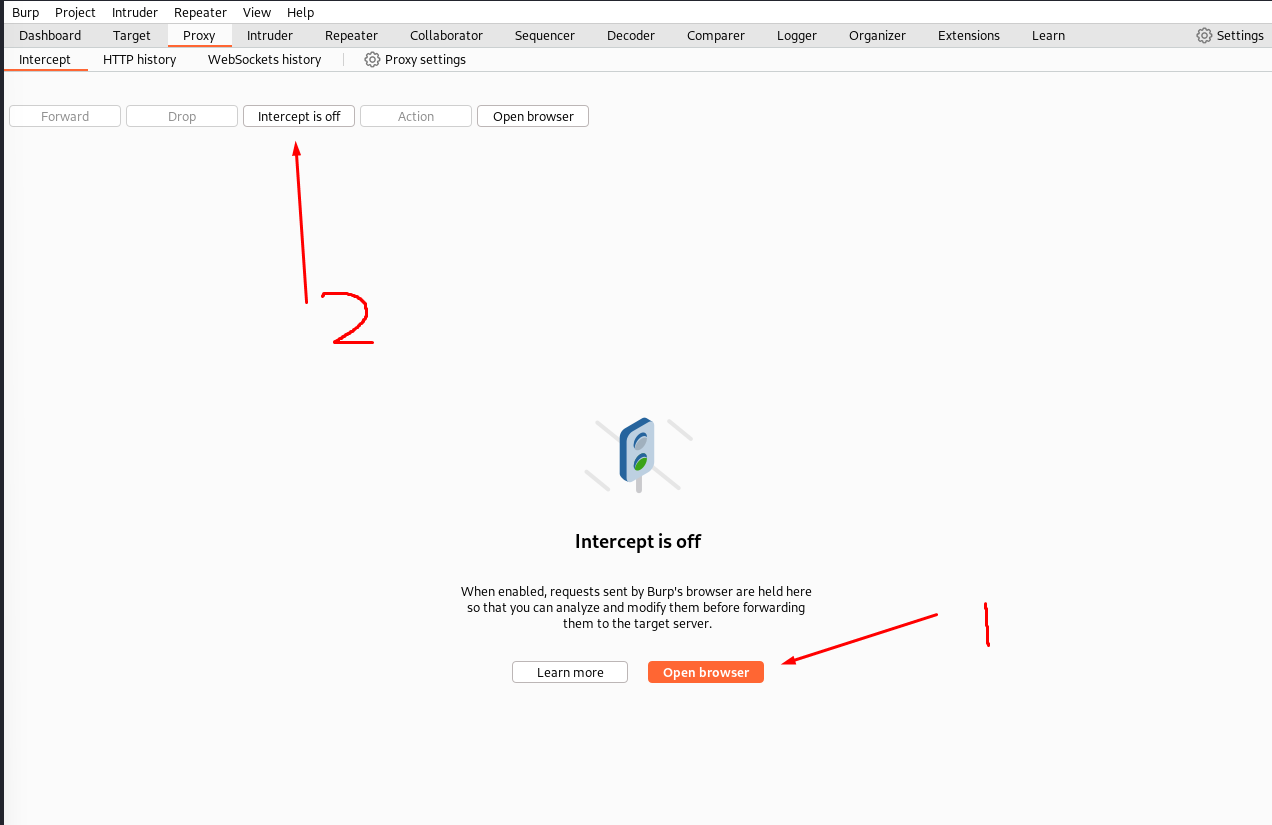
- Navigate to "Proxy" and click on "Open browser".
- Navigate to where you want to capture a request, then toggle on the "Intercept" button and either reload the page or send a request.
Use FoxyProxy with your favourite browser
If you still want to use your favourite browser however, you can install the FoxyProxy plugin. All the supported browsers can be seen here:
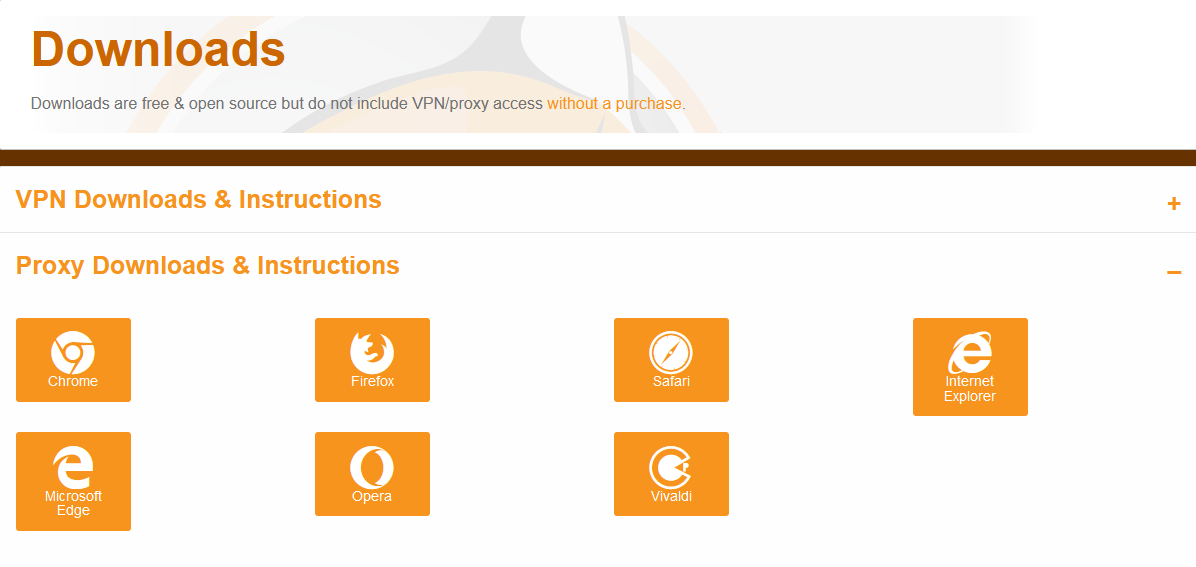
After you have installed the plugin you want to open the plugin proxy options and fill in the information from your burp Suite:
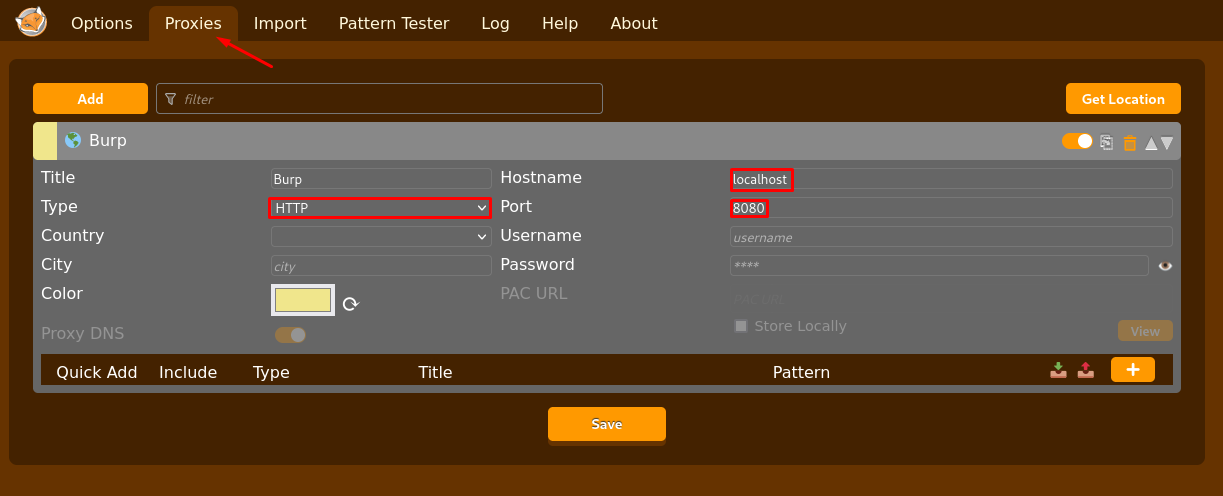
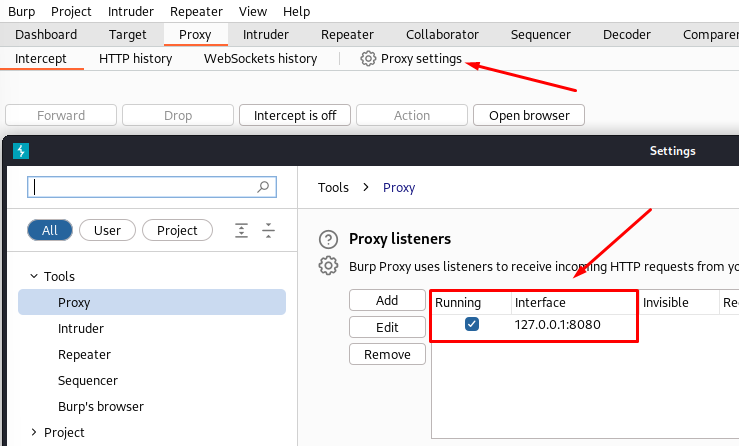
Now toggle on the plugin by clicking on the icon (I recommend pinning it to the toolbar) and Capture with Burp Browser, as if you were using the Burp browser.
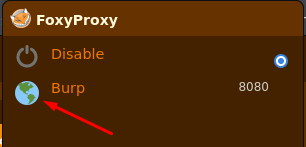
That's just about it!
Support me
Thank you so much for reading and I hope you found it inspirational or helpful! You can best support me by doing any of the following bellow!
- Turn off Adblocker: A simple yet impactful way to support me for free.
- Sign Up: If you haven't already, consider signing up to get access to more content and receive optional newsletters.
- Buy Premium: Explore the Premium option for additional perks and exclusive content.
- Give a Tip: Your generosity is always very appreciated.
You can read more about the perks of being a Member or Subscriber here.
Additionally, you can stay updated and engage with me on social media:
Contact me here: [email protected]


