The Ultimate Guide - How to Take Effective Digital Notes for Productivity and Success
6 min read
Published at: May 26, 2023 (Updated at: Dec 11, 2023)
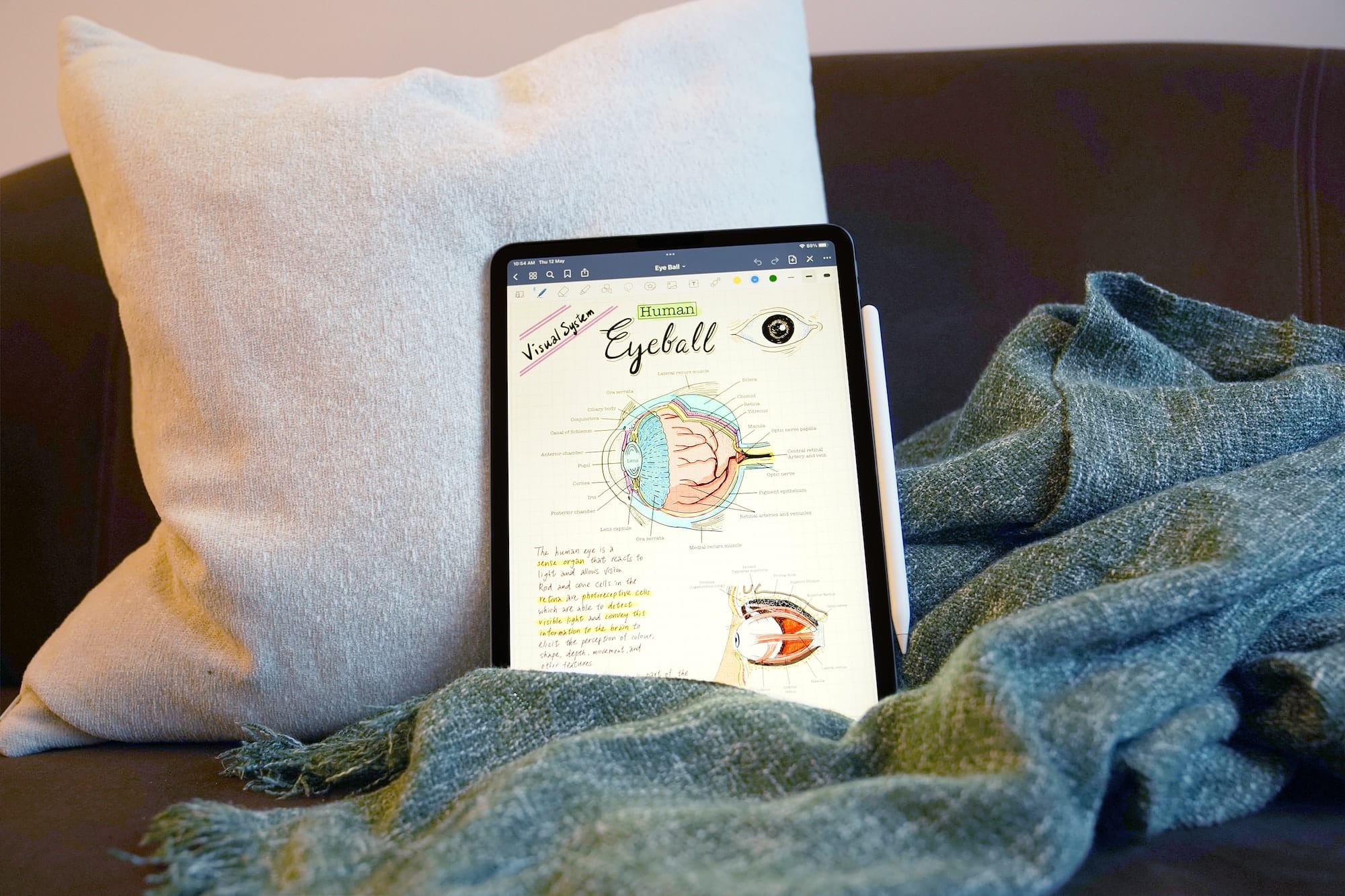
I am taking notes on a daily basis and love to structure my work. In this post I am therefore sharing my experience and my tips for taking better notes.
The importance of taking notes
This post is directed at anyone who wants to improve their note-taking and is looking for advice. Taking notes is crucial for several reasons. First and foremost, within the world of cybersecurity, there is simply too much to learn, and you will consistently find yourself jumping between different rabbit holes. The same argument could apply to other careers or as a student, where you have to learn a lot of information within limited time. Therefore, you will find it difficult to accurately recall information you have once learned. So, by taking notes, you will be able to easily recall and reinforce your knowledge, but also save time from having to relearn the very same concept from external sources.
Other benefits to taking notes
- Keep track of complex technical information - such as system configurations, network diagrams, or code segments.
- Many jobs in IT will require writing reports for clients or pages for investigations - experience of taking notes will greatly improve the quality your writing.
- You will learn how to write information in a structured manner which is easy to interpret.
- Become more structured in your work.
Platform of choice
I highly recommend the Obsidian note-taking application after using it for over a year. Below, you will find a list of pros and cons, which will be further discussed underneath or see TL;DR. If you find yourself using another application and are not interested in alternatives, keep reading at Tips for taking notes
Pros
- Free, unless you pay for Sync* or Publish**
- Markdown support
- Open-source
- Locally stored .md files
- Offline
- Secure
- Light weight
- Highly customisable
- Community plugins for added functionality
- Active community and good documentation
- Powerful global search functionality
Cons
- Mobile access limited to Sync*
- No live collaboration service
*Sync ($8/month): Offer a secure way to sync your notes between devices (including mobile)
**Publish ($8/month): Selective publication of notes.
Note: I do not recommend publish unless you don't mind the low customisability
Discussion
Obsidian uses Markdown syntax for your notes to make them dynamic and flexible but also as easy to navigate. A few examples of what you can do with Markdown:
- Different headings
- Create tables
- Code blocks
- Insert pictures with file path or external link
- Footnotes
- And so much more...
Estimated time learning Markdown
Assuming you have looked through the basic syntax page once, and have the tab open, you will get used to the syntax really quickly (1-3 hours). You can even map the syntax to hotkeys (Settings → Hotkeys).
The Vault is what Obsidian calls the folder on your file system where you store your notes. With every new folder or note, a new subfolder or Markdown file (.md) will be created in the file system. Storing everything locally ensures that you don't have to worry about third parties having access to your notes, and it provides offline access to everything. Additionally, this approach allows for easy note sharing by simply sending a copy of your file/note to a friend.
However, storing locally may present a double-edged sword if you desire greater portability and redundancy for your notes. To address these concerns, I recommend the following:
- Store your vault on a USB or other portable device.
- Store your vault on a private GitHub repository using the Obsidian Git plugin.
- Publish your notes online (read-only).
For most users, a combination of options 1 and 2 is the best choice. It's convenient to carry a small USB with your vault, and if it's lost, you still have redundancy on GitHub. While you could opt for storing everything on GitHub alone, there's a risk of forgetting to push (upload your files to GitHub). This may result in not having the latest updates when accessing files on another computer.
Some users may also benefit from option 3 – publishing notes online. This can be achieved with Obsidian Publish or for free with the Digital Garden Plugin. Note that editing published notes is only possible if you have access to the vault from which they were uploaded. Additionally, exercise caution about what you publish to avoid leaking sensitive data
Customisation & Plugins
In terms of customisation, you will have access to three menus under the Settings tab in Obsidian:
- Appearance
- Core Plugins
- Community Plugins
In terms of what I recommend and what I use, I have an entirely different blog post on my settings in Obsidian which you will find bellow. However I will list what I use here as well:
- Theme:
- Minimal + Style Settings Plugin
- Core Plugins:
- Everything beside Audio recorder, Publish, Random note, Sync and Unique note creator.
- The two I recommend using the most is Command Palette and Templates
- Community Plugins:
- Advanced Tables
- Excalidraw
- Kanban
- Outliner
- Obsidian Git (Mentioned previously)
- Minimal Theme Settings
- Style Settings
- Mind Map
- Editor Syntax Highlight
- Copy button for code blocks
- Paste URL into selection
- Highlightr
- Hider
- Sortable
- Digital Garden (Mentioned previously)
- Callout Manager
- Obsidian Ghost Publish
For more information about plugins and settings for Obsidian, see my post about it here!
Too Long; Didn't Read (TL;DR)
I do recommend Obsidian, if you...
- Want to take better digital notes
- Want high customisability
- Are willing to dedicate some time
- Take personal notes
- Want decent portability
- Want to easily share and/or publish notes
I do NOT recommend Obsidian, if you...
- Require note-access via mobile devices, if so I recommend Evernote
- Not interested in spending time time learning the simple syntax of Markdown
File Structure
What is important when you choose a way to structure your notes - it to consider ease of navigation and scalability. The example bellow compares two different ways to structure my notes.
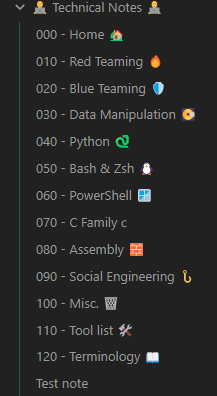
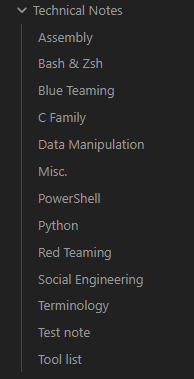
In the first picture I have added both a 3-digit number prefix to sort the files according to how I want it, but I have also added emojis which makes sense to the subject. This will greatly improve navigation and can be used to the same extent in subfolders or other categories of files.
Other prefixes
- Date (YYMMDD): 230420 - Lecture about linear algebra
- Subject: MATH - Lecture about linear algebra
- Chapter: 1.8 - Linear algebra
Tip for the Obsidian user
When setting up the file structure - I highly recommend creating a folder for templates, images and templates (assuming you use the templates core plugin and excalidraw community plugin). You can then change the default creation location for new excalidraw drawings under the plugin settings, as well change the name of the Templates folder in the Template (core plugin) settings:
- _Excalidraw
- _Images
- _Templates
- _Files
Cybersecurity specific structure
When organising notes in cybersecurity you can do so in many ways. Personally I recommend structuring technical notes according to the Mitre ATT&CK and D3FEND frameworks - alternatively according to the cyber kill chain. Find more inspiration at my notes pages.
Tips for taking notes
Some tips will be specific to Obsidian users
The tips will be directed at the functionality within Obsidan - but the concepts can be transferred over to your notetaking application
- The first, and the most basic yet effective method, is highlighting important keywords, either via bold text or highlighting.
- Second, using headings to improve visibility and easily find the topic you are looking for in your table of content. To further improve visibility in a big document, you can add emojis or icons to important topics.
- Utilise
#tags. Tags are keywords or labels that you can assign to your notes to further organise them. They are also searchable - meaning you may more easily find and retrieve what you are looking for in a big library of notes. - Use internal and external links as often as possible. If you are unaware of what linking is referred to, it is when you point towards another resource, like this. In Obsidian, you have the possibility to link internally
[Name-of-Note]](or[[How-to-take-notes#Name-of-header]]for a specific header), and externally[Hailstorm Security](https://hailstormsec.com). This will make sure you do not have to trace your own footsteps when trying to find that perfect source or note correlation. - Notes are written to easily and quickly recall information - so keep the notes minimalistic and sprinkle eye-catching features to make them easier to absorb. The quicker you can recall information from your notes compared to the initial source - the better. Suggested features to accomplish this are to insert tables, images, drawing, callouts, emojis, or code blocks. To get into the habit of using the syntax - challenge yourself to fit as many features as possible within a single note.
- A personal recommendation is to also create three pages that you consistently maintain: Terminology (like a lexicon), List of useful tools or websites, and a Todo-page.
By following these principles you will find yourself writing notes like this in no time:
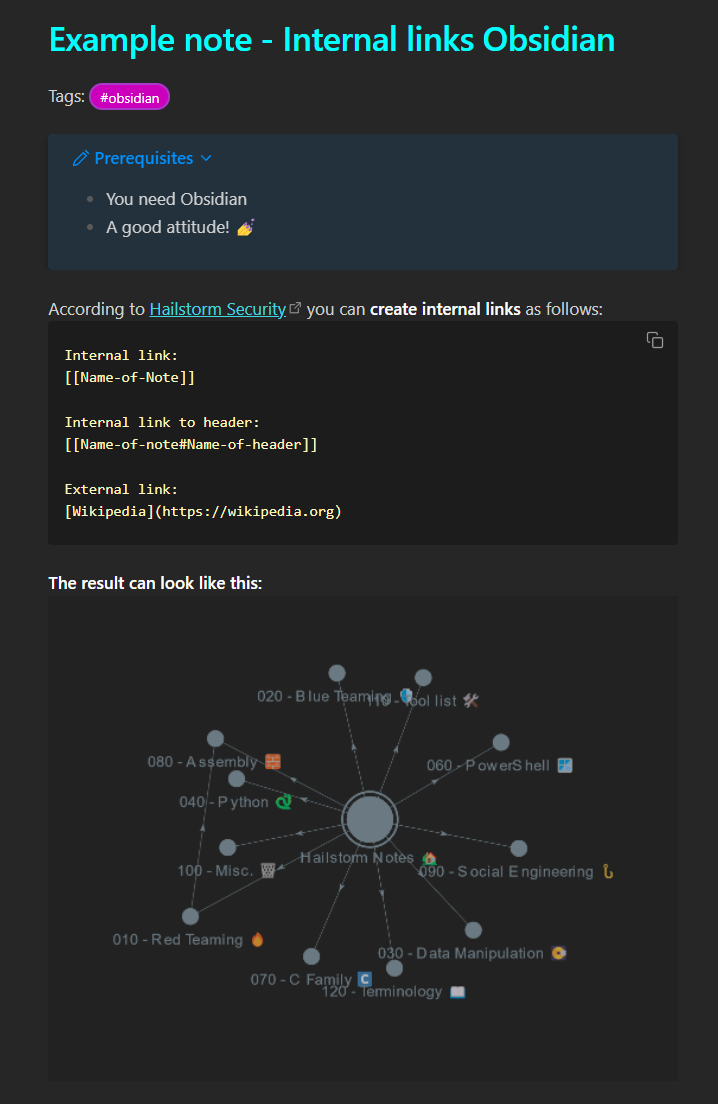
Support me
Thank you so much for reading and I hope you found it inspirational or helpful! You can best support me by doing any of the following bellow!
- Turn off Adblocker: A simple yet impactful way to support me for free.
- Sign Up: If you haven't already, consider signing up to get access to more content and receive optional newsletters.
- Buy Premium: Explore the Premium option for additional perks and exclusive content.
- Give a Tip: Your generosity is always very appreciated.
You can read more about the perks of being a Member or Subscriber here.
Additionally, you can stay updated and engage with me on social media:


